How to Create an App ID for Your iOS App
To distribute an iOS app via Ad Hoc Distribution or distribute with TestFlight, you need to create an App ID for your iOS app in Apple Developer.
Here, we'll explain how to create an App ID using your Apple Developer Program account.
To create an App ID for an iOS app, you must be enrolled in the paid Apple Developer Program. For details, see About the Apple Developer Program.
Set the Bundle Identifier in Xcode
The Bundle Identifier (Bundle ID) is used by Apple to uniquely identify your app.
The Bundle Identifier must be unique, and it is recommended to use a reverse-domain style (e.g., com.domainname.appname).
First, set the Bundle Identifier for the iOS app you want to distribute in Xcode.
For this example, let's use the “AnimalPics” app created in iOS App Development Basics and prepare it for Ad Hoc or TestFlight distribution.
Open the iOS app project you want to distribute in Xcode.
Click the project name at the top of the navigator area on the left, then click the target name under TARGETS, and select the General tab.
Here, we set Display Name to “AnimalPics” and Bundle Identifier to “com.softmoco.AnimalPics”.
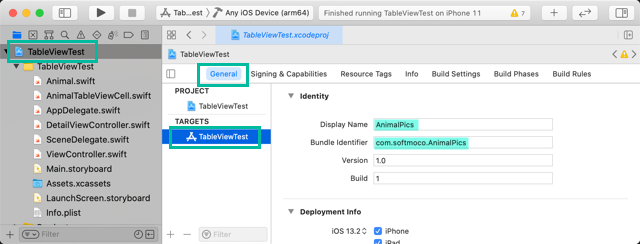
Create an App ID in Apple Developer
Next, generate an App ID for the iOS app you want to distribute.
Log in to the Apple Developer site and click [Identifiers] in the [Certificates, IDs & Profiles] section.
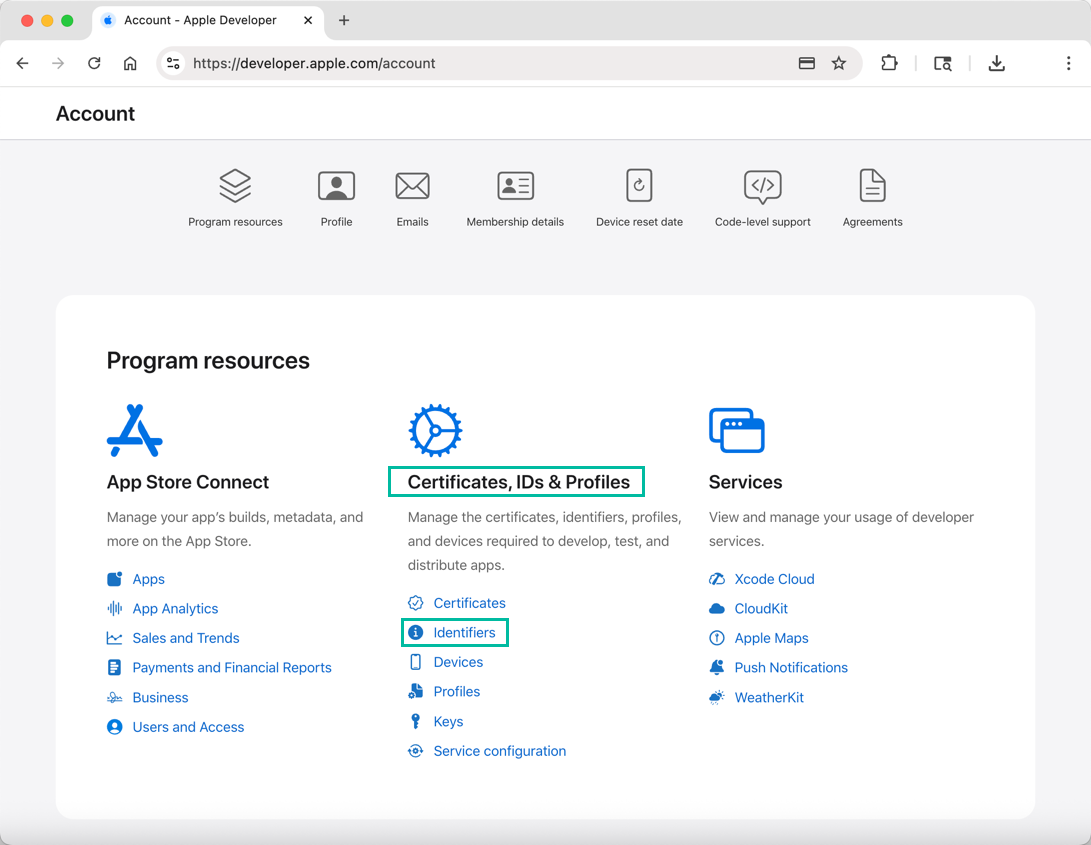
The [Identifiers] page will appear. Click the + button to add a new identifier.
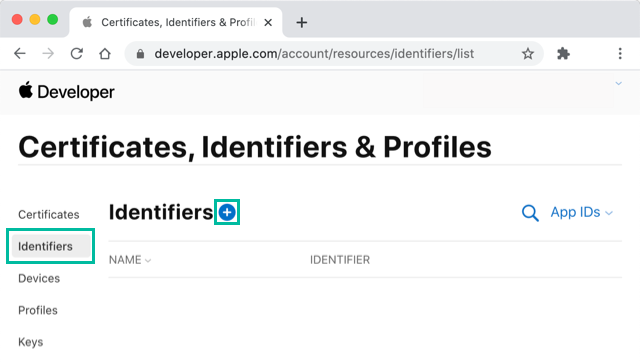
Select [App IDs] and click [Continue].
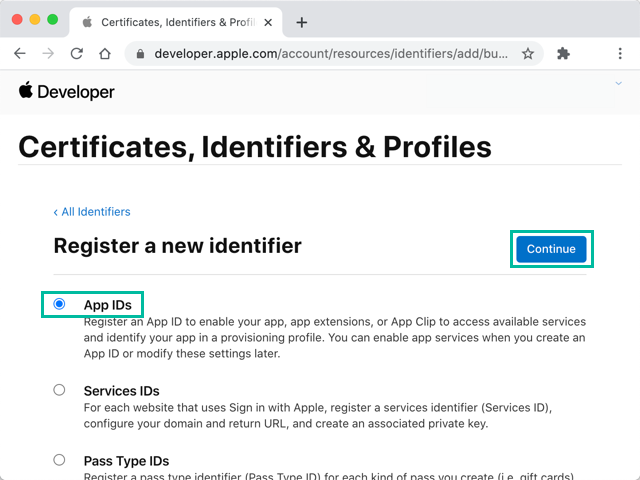
Select [App] and click [Continue].
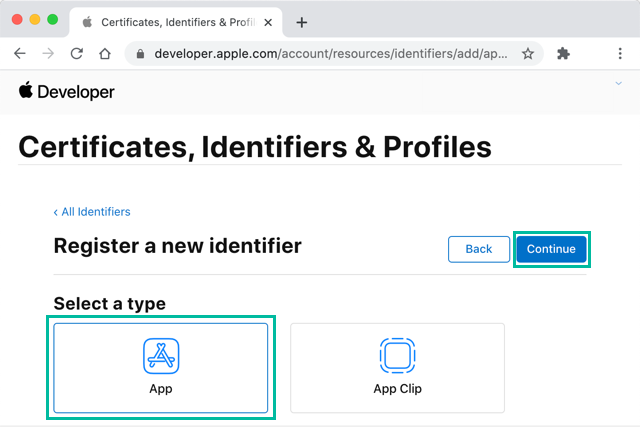
Enter a name of your choice under [Description], and for [Bundle ID], select Explicit and enter the same Bundle Identifier you set in Xcode.
If your app uses specific capabilities such as Maps or iCloud, select them under Capabilities. In this example, we're not using any, so just click [Continue].
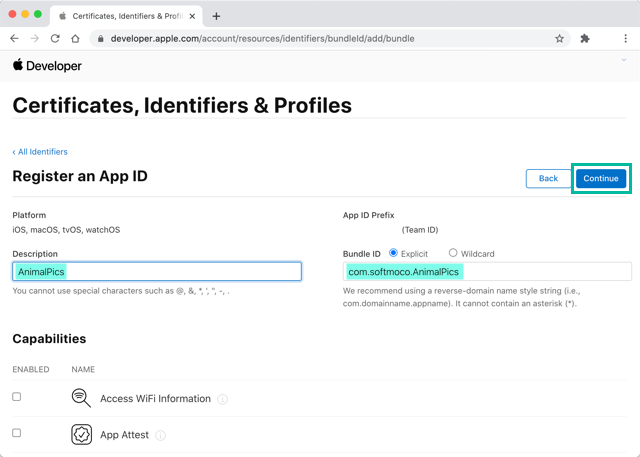
A confirmation screen will appear. If everything looks correct, click [Register].
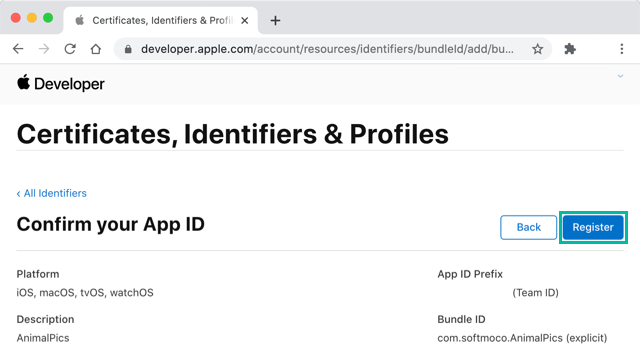
Your iOS App ID is now successfully registered.
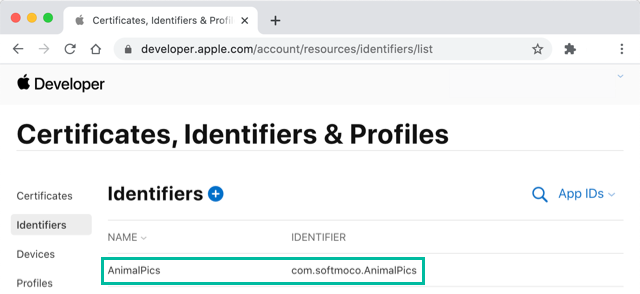
That's it! You've now created an App ID for your iOS app in Apple Developer.