How to Register Devices for Ad Hoc Distribution
To distribute an iOS app with Ad Hoc distribution, you need to register the devices you want to distribute the app to in advance.
In this article, we'll go through how to register devices in Apple Developer.
To register devices in Apple Developer, you must be enrolled in the paid Apple Developer Program. For details, see About the Apple Developer Program.
Check Registered Devices in Apple Developer
As mentioned earlier, with Ad Hoc distribution, you must register in advance the devices on which you want to install the iOS app.
Let's first check the devices that are already registered.
Log in to the Apple Developer site and click [Devices] in the [Certificates, IDs & Profiles] section.
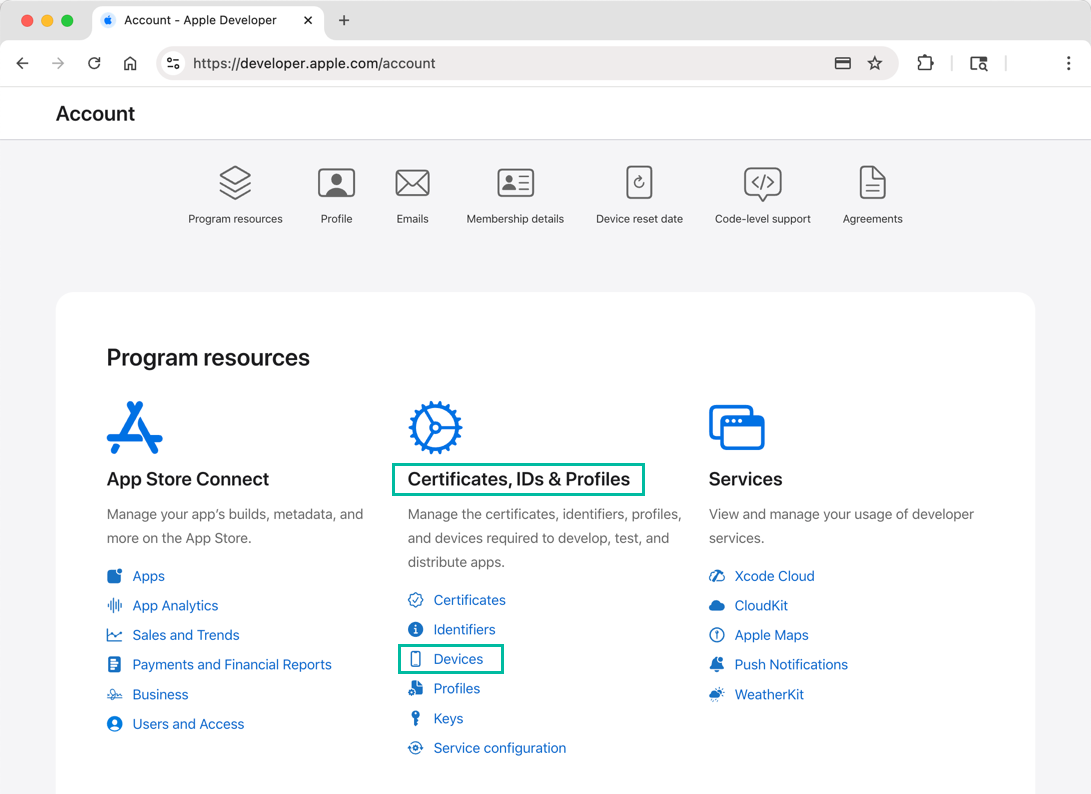
A list of currently registered devices will be displayed on the [Identifiers] page.
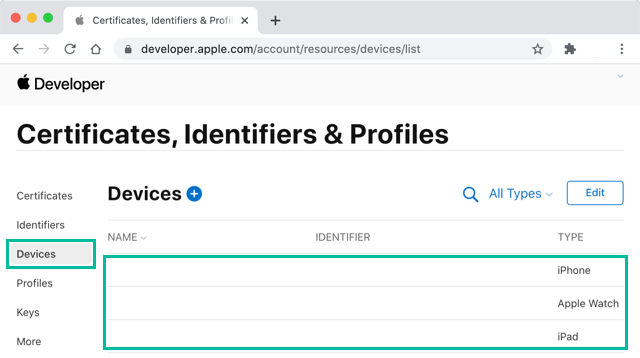
If you've previously connected a device to your Mac with a cable and installed an app from Xcode for testing, that device is likely already registered.
Obtain the Device UDID (Unique Device Identifier)
Each iOS device has a unique code called the UDID (Unique Device Identifier). Once you know the UDID, you can register the device in Apple Developer.
There are several ways to check the UDID. For Mac users, connect the device to your Mac and click the device name in the Finder sidebar.
The device information will appear on the right. Clicking the device information under the device name (for example, iPhone XS · 57.13 GB (36.28 GB Available)) will reveal details such as the serial number and UDID.
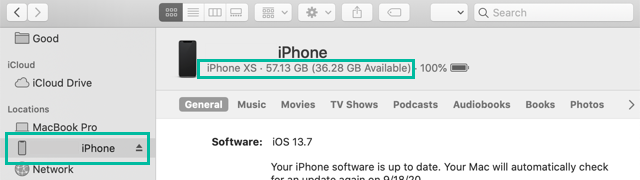
You can then right-click on the displayed UDID to copy it.
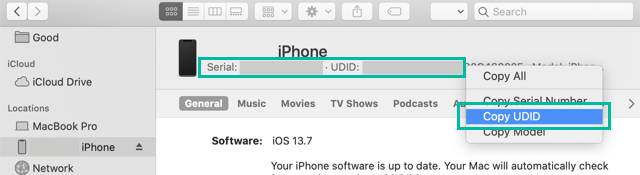
For Windows users, the easiest method is to connect the device to iTunes and click the device icon.
Click the serial number in the device information, and the UDID will appear.
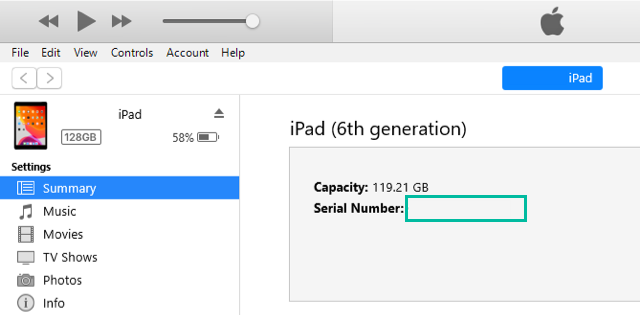
You can then right-click on the displayed UDID to copy it.
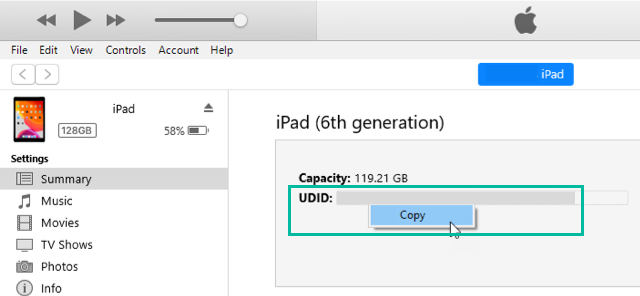
Register Target Devices in Apple Developer
In the Certificates, Identifiers & Profiles section of the Apple Developer website, select [Devices] in the left-hand menu and click the + button.
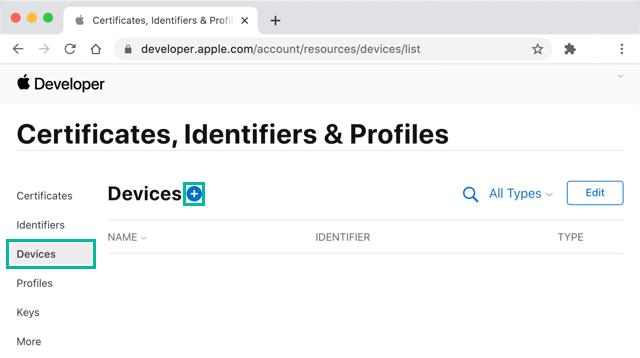
Under Platform, select “iOS, tvOS, watchOS”. Enter any preferred name in Device Name, enter the UDID you obtained earlier in Device ID (UDID), and click [Continue].
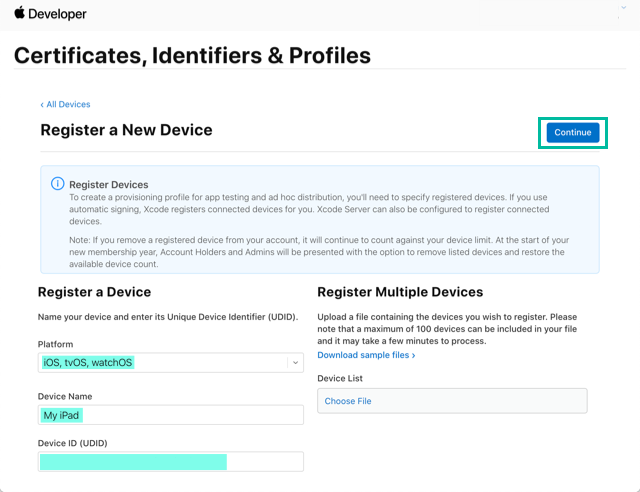
A confirmation screen will appear. Click [Register], and then on the next screen click [Done].
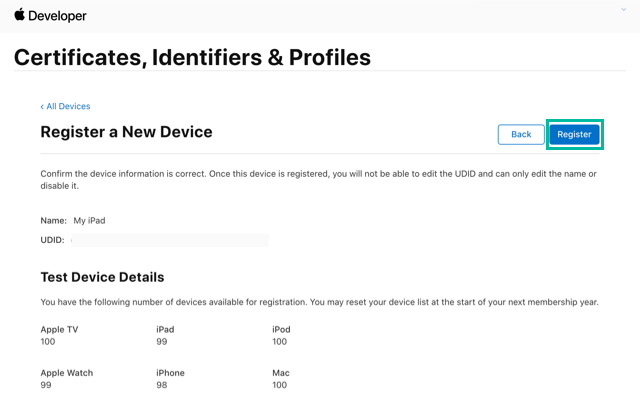
The device has now been registered.
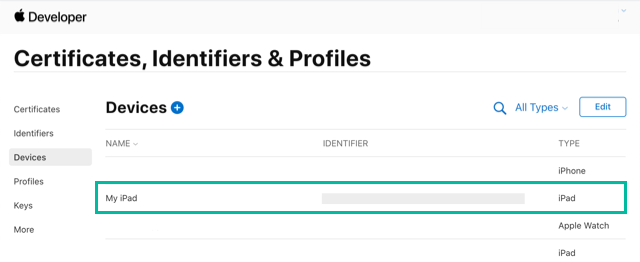
That's how to register devices in Apple Developer.