How to Configure the App Store Provisioning Profile in Xcode
To distribute an iOS app via TestFlight, you need to generate an App Store Distribution Provisioning Profile and configure it in Xcode under Signing.
This page explains how to configure the App Store Distribution Provisioning Profile in Xcode.
If you haven't generated a Provisioning Profile yet, please go back to the TestFlight Distribution menu and complete that step first.
Set the App Store Distribution Provisioning Profile in Xcode
Let's configure the App Store Distribution Provisioning Profile in Xcode.
This guide assumes that the Apple Developer account used to create the Provisioning Profile is already added in Xcode. If not, go to Xcode > Preferences > Accounts and add your account first.
Open the Xcode project of the iOS app you want to distribute, the one associated with the App ID selected when creating the Provisioning Profile.
Click the project name at the top of the navigator area on the left, select the project name under TARGETS, and then click the Signing & Capabilities tab.
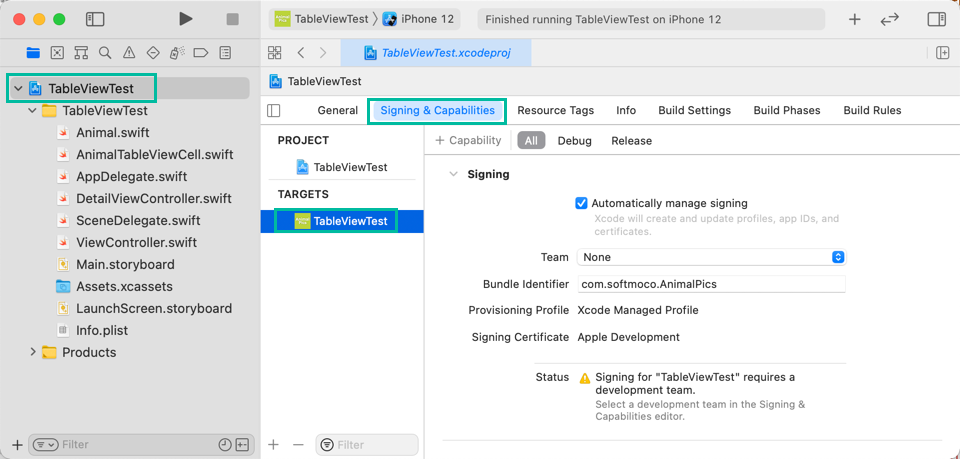
Uncheck Automatically manage signing, then under Provisioning Profile select [Download Profile...].
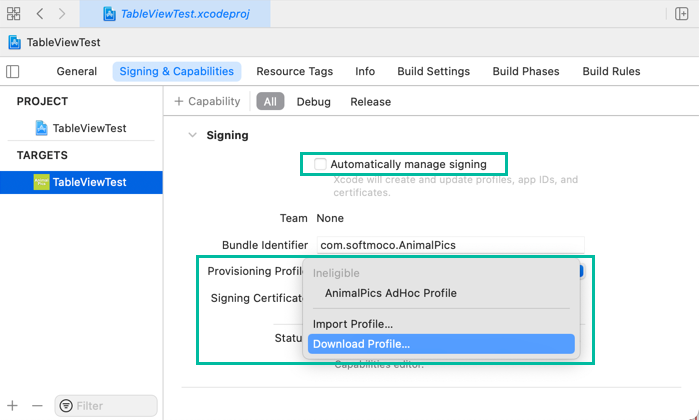
A selection screen will appear. Choose the App Store Distribution Provisioning Profile you generated earlier, then click [Select Profile].
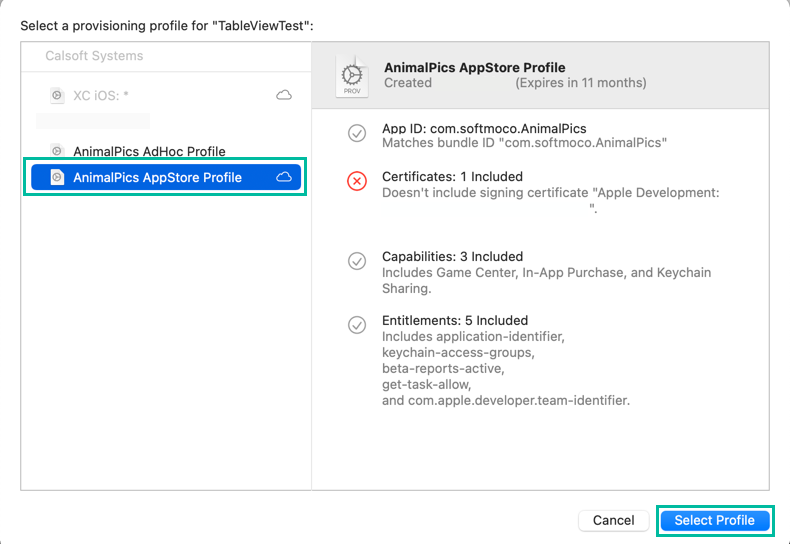
The App Store Distribution Provisioning Profile will now be downloaded and set in Xcode.

Try building the project once to make sure there are no errors. If prompted, allow access to the Keychain.
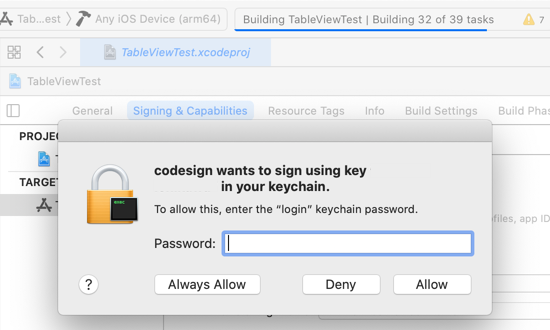
That's it. You've now configured the App Store Distribution Provisioning Profile in Xcode.